php-fpm 설치(모듈 포함)
여기서는 7.4 버전으로 설치합니다.
sudo apt install -y php7.4-fpm php7.4-gd php7.4-json php7.4-mysql php7.4-curl php7.4-mbstring php7.4-intl php-imagick php7.4-xml php7.4-zip
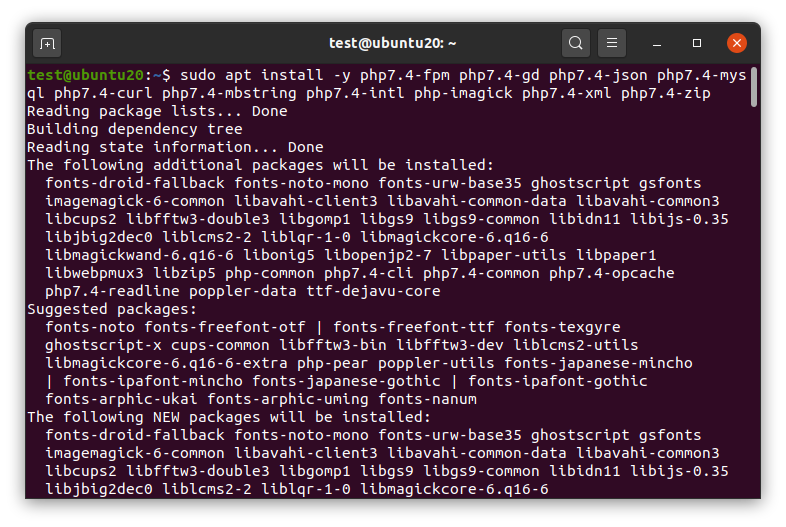
PHP 설치확인
php -v
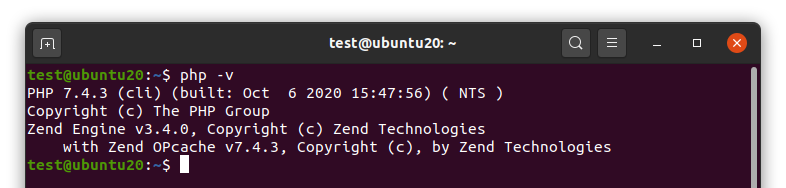
php-fpm 설정
php가 동작하는 방식에는 소켓통신, IP통신 두가지가 있습니다.
여기서는 IP통신 방식으로 진행하도록 하겠습니다.
sudo vi /etc/php/7.4/fpm/pool.d/www.conf

/listen =을 검색하여 아래와 같이 수정 후,
:wq 저장합니다.
listen = 127.0.0.1:9000
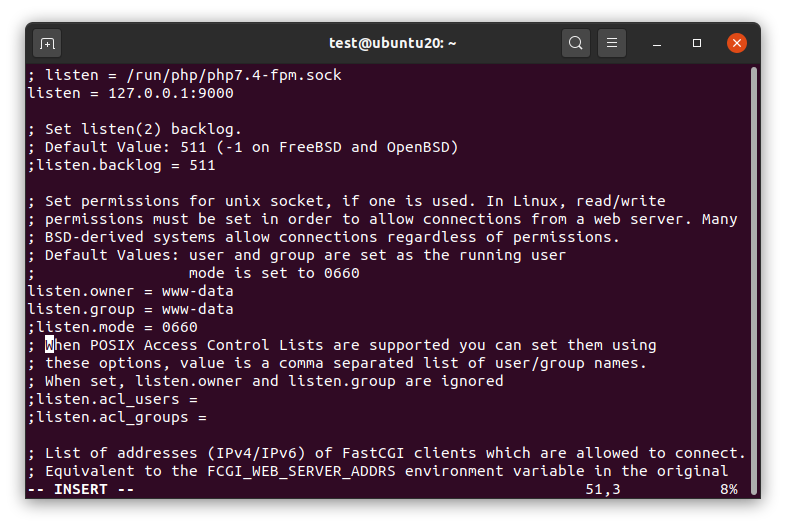
PHP 재시작
sudo systemctl restart php7.4-fpm.service

127.0.0.1:9000 수신확인
sudo netstat -lntp
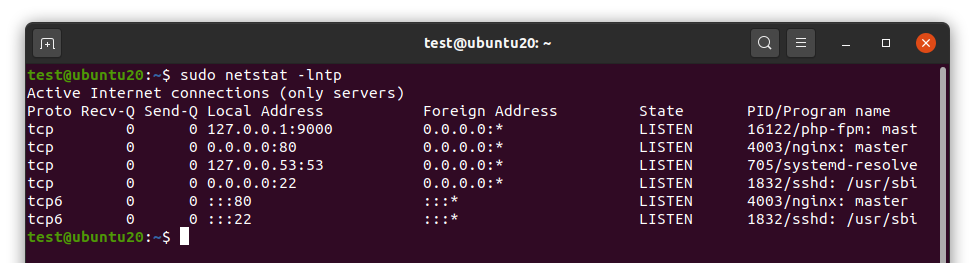
PHP 최적화(프로세스)
현재 프로세스 확인
ps -ef | grep php

설정값 변경
sudo vi /etc/php/7.4/fpm/pool.d/www.conf

/pm = dynamic으로 검색 후
아래와 같이 수정 후, :wq 저장합니다.
pm.max_children = 120
pm.start_servers = 12
pm.min_spare_servers = 6
pm.max_spare_servers = 18
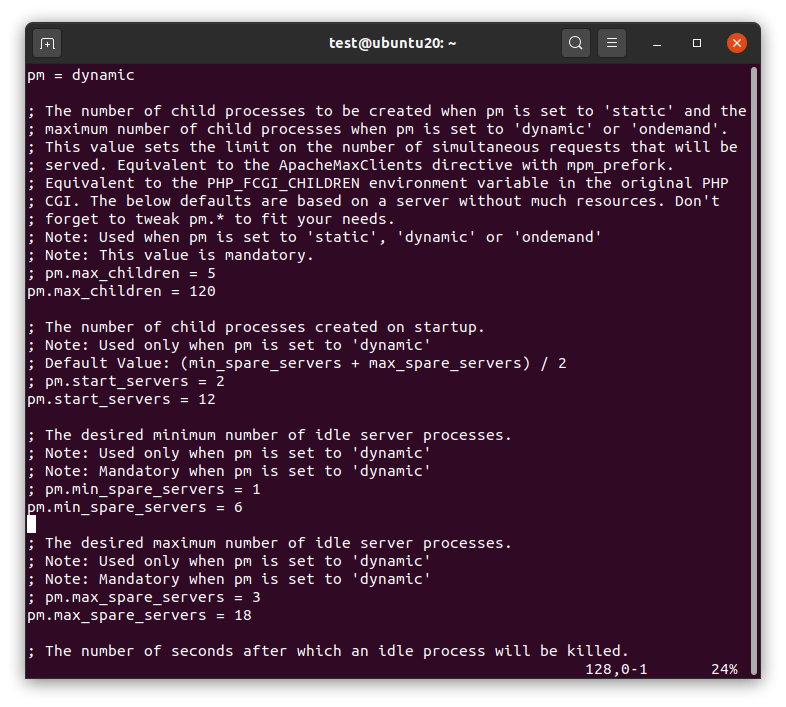
PHP 재시작
sudo systemctl restart php7.4-fpm.service

프로세스 확인
ps -ef | grep php
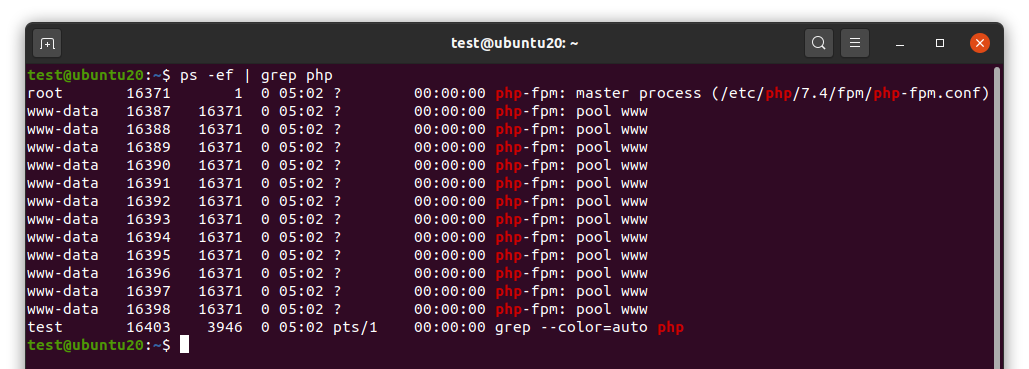
PHP 최적화(메모리 및 업로드 크기)
php.ini 파일 수정
sudo vi /etc/php/7.4/fpm/php.ini

아래와 같이 메모리와 용량을 용도에 맞춰서 수정 후,
:wq 저장합니다.
memory_limit = 1024M
post_max_size = 128M
upload_max_filesize = 128M
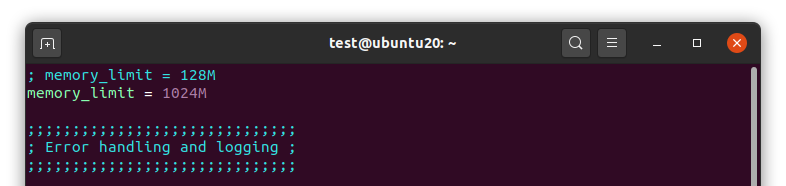


PHP 재시작
sudo systemctl restart php7.4-fpm.service

Nginx 설정파일 변경
default 파일 수정
sudo vi /etc/nginx/sites-available/default

아래 내용 참고하여 수정 후,
:wq 저장합니다.
##
# You should look at the following URL's in order to grasp a solid understanding
# of Nginx configuration files in order to fully unleash the power of Nginx.
# https://www.nginx.com/resources/wiki/start/
# https://www.nginx.com/resources/wiki/start/topics/tutorials/config_pitfalls/
# https://wiki.debian.org/Nginx/DirectoryStructure
#
# In most cases, administrators will remove this file from sites-enabled/ and
# leave it as reference inside of sites-available where it will continue to be
# updated by the nginx packaging team.
#
# This file will automatically load configuration files provided by other
# applications, such as Drupal or Wordpress. These applications will be made
# available underneath a path with that package name, such as /drupal8.
#
# Please see /usr/share/doc/nginx-doc/examples/ for more detailed examples.
##
# Default server configuration
#
upstream php-handler {
server 127.0.0.1:9000;
}
server {
client_max_body_size 128M;
listen 80 default_server;
listen [::]:80 default_server;
# SSL configuration
#
# listen 443 ssl default_server;
# listen [::]:443 ssl default_server;
#
# Note: You should disable gzip for SSL traffic.
# See: https://bugs.debian.org/773332
#
# Read up on ssl_ciphers to ensure a secure configuration.
# See: https://bugs.debian.org/765782
#
# Self signed certs generated by the ssl-cert package
# Don't use them in a production server!
#
# include snippets/snakeoil.conf;
#root /var/www/html;
root /home/test/www;
# Add index.php to the list if you are using PHP
index index.php index.html index.htm index.nginx-debian.html;
server_name _;
access_log /var/log/nginx/web.access.log;
error_log /var/log/nginx/web.error.log;
location / {
# First attempt to serve request as file, then
# as directory, then fall back to displaying a 404.
try_files $uri $uri/ /index.php?$args;
}
error_page 404 /404.html;
# redirect server error pages to the static page /50x.html
#
error_page 500 502 503 504 /50x.html;
location = /50x.html {
root /usr/share/nginx/html;
}
# pass PHP scripts to FastCGI server
#
location ~ \.php$ {
# include snippets/fastcgi-php.conf;
#
# # With php-fpm (or other unix sockets):
# fastcgi_pass unix:/var/run/php/php7.4-fpm.sock;
# # With php-cgi (or other tcp sockets):
fastcgi_pass php-handler;
fastcgi_param SCRIPT_FILENAME $document_root$fastcgi_script_name;
include fastcgi_params;
fastcgi_read_timeout 300;
}
# deny access to .htaccess files, if Apache's document root
# concurs with nginx's one
#
location ~ /\.ht {
deny all;
}
}
# Virtual Host configuration for example.com
#
# You can move that to a different file under sites-available/ and symlink that
# to sites-enabled/ to enable it.
#
#server {
# listen 80;
# listen [::]:80;
#
# server_name example.com;
#
# root /var/www/example.com;
# index index.html;
#
# location / {
# try_files $uri $uri/ =404;
# }
#}
Nginx 재시작
sudo systemctl restart nginx.service

PHP 테스트
PHP 파일을 샘플로 만들어서 진행
default의 root 경로에 넣어주면 됩니다.
저같은 경우 /home/test/www 입니다
vi /home/test/www/index.php

내용 간단하게 복붙 후, :wq 저장합니다.
<?php
phpinfo();
?>

웹에서 IP 접속 및 정상 작동 확인
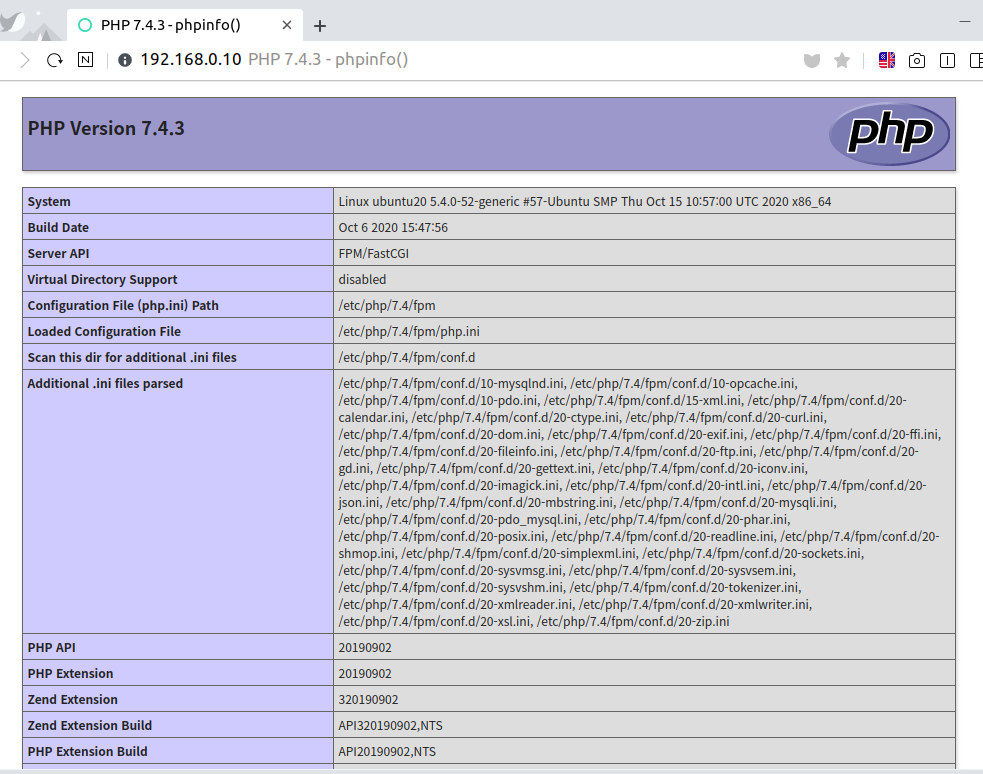
이상으로 Wordpress 설치하기 2부 - PHP-FPM 설치 및 설정이었습니다.